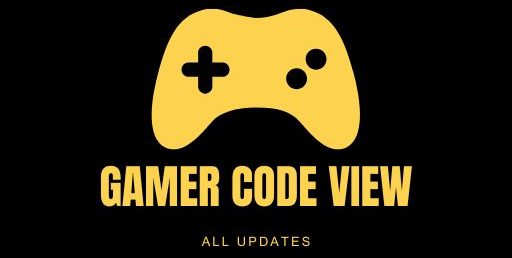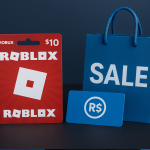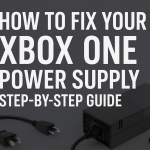Looking to factory reset Xbox One? Whether you’re fixing performance issues or preparing to sell, performing a factory reset restores your console to its original settings. The process can remove stubborn glitches and clutter, giving your system a clean slate. In this comprehensive guide, we’ll cover the differences between soft resets and full factory resets, how to back up data, and the step-by-step methods to reset Xbox One to factory defaults safely and effectively.
The Xbox One console (controller and Kinect shown) – resetting it returns the system to its original state. A full Xbox One data wipe deletes all user accounts, games, and local data, while a partial reset only restores default settings and clears temporary files. Use the information below to decide between an Xbox One full reset remove everything) and a lighter reset (keep games), and follow the instructions to restore your console to factory settings.
Why Factory Reset Your Xbox One?
Over time, your Xbox One may encounter software bugs, crashes, or sluggish performance. In such cases, performing a reset will restore Xbox One to its factory settings, eliminating any corrupt data or errors. It’s also necessary if you plan to give away or sell the console, since resetting the Xbox One wipes personal data like profiles and saved games. Before doing a full factory default reset, ensure you’ve tried simpler fixes:
-
Performance & Errors: Resetting can solve random crashes, glitches, or slowdowns that persist despite normal troubleshooting. Even after clearing caches, problems may return; a clean OS reinstall often fixes them.
-
Selling or Gifting: To clean personal data before selling or gifting, use the full reset to remove all accounts and content.
-
Security & Cleanup: Resetting ensures no private information remains on the Xbox. It’s essentially an Xbox One data wipe, protecting your accounts and files.
-
System file corruption: A reset reinstalls the console’s operating system from scratch. This can fix issues caused by corrupted system files or incomplete updates.
Try power-cycling and updates first, but if issues persist, a factory reset Xbox One is the last resort to restore stable performance.
Backup and Precautions:
A factory reset will erase most of your data, so take precautions first. Back up any important content to avoid data loss:
-
Save games & progress: Sync your profile and game saves with Xbox Live (the cloud). This way, after resetting, you can re-download them.
-
Media & captures: Transfer screenshots, clips, or other media to an external drive or cloud storage before resetting.
-
Remove discs: Eject any game or media discs. Leaving a disc in the tray can interfere with the reset process.
-
External drives: Remove any external hard drives. The factory reset only affects the console’s internal storage, so you can safely reconnect external drives afterwards to retrieve your games or files.
-
Remove accounts: If prepping the Xbox for a new owner, go to Settings > Account > Remove accounts to unlink your Microsoft profile first.
-
Wireless network: Note your Wi-Fi password. You’ll need to reconnect to the internet after the reset.
-
Charge & network: Keep your Xbox plugged in and, if possible, connected to Xbox Live. This lets the console back up to the cloud and download updates as needed.
By taking these steps, you ensure a smoother reset. You cannot undo a factory reset once started, so double-check that you’ve saved everything you’ll need.
How to Soft and Hard Reset Quick Reboots:
Before using the full factory default reset, try a quick reboot:
-
Soft Reset: Turn off the console normally (via the Xbox button) and turn it on again. This clears temporary memory and often fixes minor glitches.
-
Hard Reset Power Cycle: Hold the Xbox button on the console for 10 seconds until it turns off, then unplug the power cord for 10 seconds. Reconnect power and turn the console on. This more forceful reboot can fix deeper issues but keeps your games and apps installed.
These reset methods reboot your console without performing an Xbox One full reset – your games and personal data remain intact. Use them first for minor problems. If issues persist, continue with the steps below for a full reset.
Note: These steps apply to all Xbox One models including Xbox One S, X, and the All-Digital Edition). The All-Digital Edition has no disc drive, so when instructed to press the Eject button, simply hold the Pair sync button instead.
Factory Reset Xbox One via Console Settings:
To perform a factory reset from the Xbox menu, use the Console info settings:
-
Turn on your Xbox One and press the Xbox button on your controller to open the guide.
-
Go to Profile & system > Settings > System > Console info.
-
Select Reset console. You will see two reset options.
-
Choose an option:
-
Reset and remove everything (Full Reset): Removes all accounts, games, and data. This is a complete factory reset Xbox One that wipes the console clean.
-
Reset and keep my games & apps Partial Reset: Keeps installed games and apps but resets the operating system and clears cache. This resets Xbox One settings to default while preserving your game library.
-
-
Select Reset and remove everything or Reset and keep my games & apps and confirm. The console will restart and begin the reset process.
This Reset console tool is effectively the Xbox’s built-in factory reset function for the Xbox One console. Selecting the full reset option executes the factory reset Xbox One sequence, returning the system to its out-of-box state. Choose carefully: a full reset does a complete data wipe, whereas the partial reset leaves your games intact. Once confirmed, the console will reboot and erase data; let it complete without interruption.
Factory Reset Xbox One via USB Drive:
If your Xbox One won’t boot properly, use a USB drive to reset to factory defaults:
-
Format a USB drive: On a Windows PC, format a USB flash drive (at least 4 GB) as NTFS. The drive must contain only the Xbox update file.
-
Download $SystemUpdate: Visit the official Xbox support site to download the reset files. Unzip them and copy the $SystemUpdate file to the root of the USB drive. Ensure the USB contains no other files or folders.
-
-
Prepare the console: Turn off the Xbox One. Unplug its network cable and power cord.
-
Connect USB & start: Insert the USB drive into a USB port on the Xbox.
-
Initiate the reset: Press and hold the Pair button (the small sync button) and the Eject button simultaneously. While holding them, press the Xbox (power) button on the console. For the All-Digital Edition (no Eject), hold only the Pair button and then press Power.
-
Listen for tones: Continue holding Pair & Eject (or Pair only) for about 10–15 seconds. Release the buttons after you hear two power-up tones.
-
Remove USB and complete: The console should restart and load the Xbox Startup Troubleshooter. Remove the USB drive when instructed. Then select Reset this Xbox > Remove everything to begin the factory reset.
This USB method forces the same full default reset as the in-menu option. It’s useful for serious software issues or if the system menu won’t load. The console will perform a complete wipe and reboot into the setup process. Important: Do not unplug or power off the Xbox during this process. Interrupting the USB reset can corrupt the system and force you to start over.
Factory Reset via Startup Troubleshooter:
If your console can’t start Windows, try the built-in recovery mode:
-
Power off your Xbox One and unplug all cables for 30 seconds.
-
Plug the power back in. Then press and hold the Pair and Eject buttons, and tap the Xbox button on the console. (If no Eject button, hold Pair only.)
-
Keep holding until you hear two beeps (~10 seconds), then release. The Xbox Startup Troubleshooter menu should appear.
-
Choose Reset this Xbox and follow the prompts to perform a factory reset.
This recovery mode achieves the same factory default reset through the on-console troubleshooter. Once finished, your Xbox One will boot to the initial setup screen as if it were brand-new.

What to Expect After Reset:
After the reset completes, you’ll go through the Xbox One’s initial setup again. Sign in with your Microsoft (Xbox Live) account to re-link your profile. You’ll then see the dashboard and should re-download any games and apps:
-
If you chose keep games, your games and saves will still be on the console. You’ll just log back in and they’ll be ready to play.
-
If you removed everything, you’ll need to download your purchased games again from the Microsoft Store or your library. Your digital purchases and achievements are stored in the cloud and can be restored once you sign in.
Be prepared: a full factory reset Xbox One can take anywhere from a few minutes to a couple of hours, depending on how much data must be erased. The console may reboot several times as it formats drives.
-
Patience if Reset stalls: Sometimes the process seems to pause. If it still hasn’t finished after a long wait (up to a few hours), try unplugging the Xbox for 30 seconds and then powering it on again. This hard reset can kick-start the process if it’s hung.
Once setup finishes, your Xbox One will be back to factory settings. Reconfigure any system settings (like language, region, or display preferences) as needed.
FAQ
Q: What exactly is a factory reset Xbox One?
A: A factory reset on Xbox One (also known as default reset) erases all your accounts, apps, games and data, returning the console to its original out-of-box state. This means the Xbox starts fresh as if it were new.
Q: Can I undo a factory reset on Xbox One?
A: No – once you confirm a factory reset, the console erases user data and you cannot reverse it. Always back up important files before proceeding.
Q: How do I restore Xbox One after a reset?
A: After resetting, simply log in with your Microsoft/Xbox Live account. Any games and progress saved in the cloud will sync automatically. You can re-download your purchased games from your library or the Microsoft Store. For convenience, your profile’s “Owned games” list shows what you own.
Q: Why is my Xbox One still glitchy after reset?
A: If problems persist, ensure the console installs the latest updates (connect to the internet and go to Settings > System > Updates). Occasionally a reset won’t fix hardware or severe system issues. If glitches continue, consider running the reset again, or contact Xbox Support for further troubleshooting or repair.
Conclusion
A factory reset Xbox One is a powerful tool to clear issues and refresh your console. By following the steps above – deciding between full or partial reset, backing up your data, and using the console or USB methods – you can safely reset your Xbox One. Keep in mind, a full factory reset Xbox One (especially via USB) will erase everything and leave the console like new. We hope this guide demystified the process. Feel free to bookmark it, leave a comment with your experience, or share your own tips.