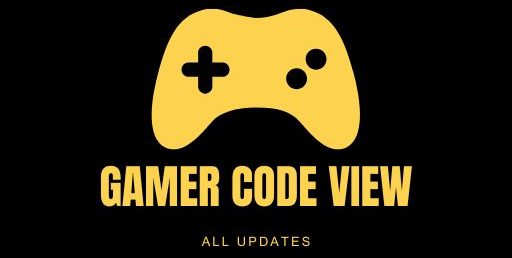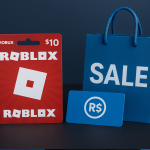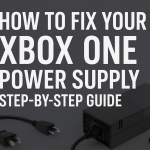Thanks to Game Pass and cloud gaming, many Xbox titles now run on Windows 10/11, so bringing your familiar Connect xbox one controller can feel more natural than a keyboard. In fact, controller use on Steam has tripled since 2018, and 59% of PC gamers using gamepads play with an Xbox controller. This guide covers every method – wired (USB), wireless adapter, and Bluetooth to connect your Xbox One controller to PC, plus troubleshooting and tips for a seamless setup.
Why Use Connect Xbox One Controller?
Using an Xbox One controller on PC offers comfort and convenience. Games designed for consoles often support controllers, and many PC titles from racing games to platformers feel better with a gamepad. Windows 10/11 have built-in Xbox controller support, making Xbox one PC connection plug-and-play in most cases. With the Xbox Accessories app, you can customize buttons and update firmware, ensuring your controller always works smoothly. Given that over half of PC controller users favor connect xbox one controller, leveraging your Xbox One controller on PC is a smart choice for enhanced gaming.
1. Connect via USB Cable:
Using a USB cable is the simplest way to connect your Xbox One controller to a PC:
-
Plug in the USB cable: Use the USB cable that came with your controller original connect xbox one controller use micro-USB; the newer Xbox Series controllers use USB-C. Simply plug one end into the controller and the other into a USB port on your PC. This works just like connecting to an Xbox console.
-
Automatic setup: Windows 10/11 will detect the connect xbox one controller and automatically install any needed drivers. On Windows 8.1 or earlier, the drivers should install automatically, but you can also update them manually via Device Manager if needed. Once installed, the controller’s Xbox button lights up, indicating a successful connection.
-
Troubleshoot if needed: If the controller isn’t recognized, try a different USB port or cable. Some USB cords are “charge-only” and won’t transfer data. Ensure the cable supports data transfer. If using an older PC, install the official Xbox controller drivers from Microsoft.
Connecting via USB delivers a wired, zero-latency link between your connect xbox one controller. Once plugged in, you can immediately launch games and the controller should work in any game that supports controllers.
2. Connect via Xbox Wireless Adapter
For a wireless Xbox PC connection without Bluetooth, use the official Xbox Wireless Adapter:
-
Acquire the adapter: Purchase the Xbox Wireless Adapter (a USB dongle) if your PC doesn’t already have Xbox wireless built-in.
-
Plug in and set up: Insert the adapter into a free USB port on your PC. Windows will usually auto-install drivers. If prompted, follow any on-screen instructions (or download drivers from Microsoft’s support page).
-
Power on and sync the controller: Press the Guide Xbox button on the controller to turn it on. Then press and hold the controller’s Sync button (the small button on the top near LB) until the Xbox logo blinks.
-
Pair with the adapter: Press the pairing button on the Xbox Wireless Adapter; its light will blink, searching for the controller. The controller’s Xbox button will flash faster while pairing. Once the Xbox logo on the controller stops blinking and stays lit, the sync is complete.
IONOS’s guide notes that when the connection is successful, the Xbox button on the controller lights up continuously. Now you have a low-latency wireless connection between your Xbox One controller and PC. You can connect up to 8 controllers with one adapter, making multiplayer sessions easy.
3. Connect via Bluetooth
Newer Xbox One controllers (Xbox One S/X and Xbox Series X/S) support Bluetooth. This allows wireless play without an adapter:
-
Check Bluetooth support: Look at the Xbox button on your controller. If the plastic ring around the X is part of the controller’s plastic (rather than a separate piece), your controller has Bluetooth. Controllers sold before August 2016 (standard Xbox One controllers) do not support Bluetooth.
-
Enable Bluetooth on PC: On Windows 10/11, go to Settings > Devices > Bluetooth & devices and turn on Bluetooth. Stay on this screen.
-
Put controller in pairing mode: Turn on the controller by pressing the Xbox button. Then hold down the Sync button until the Xbox logo blinks rapidly.
-
Pair the controller: On your PC’s Bluetooth settings screen, click Add device and choose Bluetooth. Select “Xbox Wireless Controller” when it appears. Once paired, the Xbox button will stop blinking and remain lit.
If your PC has Bluetooth 4.0 or later, the Xbox one controller setup will complete and you can start gaming wirelessly. IONOS’s Bluetooth guide confirms that Windows will “search for a compatible controller, and once found, you confirm the pairing yourself”. Remember, original Xbox 360 controllers and first-gen Xbox One controllers cannot use Bluetooth – only the S/X models and Series controllers can.
4. Customize with Xbox Accessories App
After connecting, you can personalize your controller’s behavior. Microsoft’s Xbox Accessories app free on the Microsoft Store lets you remap buttons, adjust trigger sensitivity, and update firmware. Updating the controller firmware can improve connectivity and fix bugs, so it’s worth running this app once your controller is connected. The app also enables saving profiles if you have an Xbox Elite Series 2 controller.

Troubleshooting Tips:
If you run into issues connecting your Xbox One controller to PC, try these fixes:
-
Try another cable or port: For USB connections, a bad cable or port is often the culprit. As one Microsoft support user suggests, “try using another USB cable” because many cables only charge.
-
Check drivers: Make sure Windows is updated. On older Windows 8.1 or 7, you may need to manually update the controller driver in Device Manager. Look under “Xbox Peripherals or USB controllers, right-click the controller and choose Update driver.
-
Bluetooth issues: Verify your PC’s Bluetooth is on and the controller supports Bluetooth. If your PC lacks Bluetooth, either use the Wireless Adapter or purchase a USB Bluetooth dongle. Also, ensure no nearby devices interfere during pairing.
-
Controller not powering on: Hold the Xbox button for a few seconds to ensure it’s on. A fresh battery or charged battery pack is needed for wireless connections.
-
Multiple controllers: If you have several controllers, each uses the same methods: via USB, their individual Bluetooth pairings, or both synced to the wireless adapter. The Xbox app or Windows Bluetooth page will list each connected controller.
By following these steps, you should have a successful connect xbox one controller setup on your PC. Once connected, the controller will work across Steam, the Epic Games Store, and the Windows versions of Xbox games.
Frequently Asked Questions
How do I connect my Xbox connect xbox one controller via USB?
Plug the controller into the PC using a compatible USB cable. Windows should auto-install drivers. Once the Xbox button lights up solid, the controller is connected.
Can I use Bluetooth to pair my connect xbox one controller with PC?
Yes, if you have an Xbox One S/X or Series controller. Enable Bluetooth on your PC, hold the controller’s sync button until it blinks, and add it under Bluetooth & devices.
Why won’t my connect xbox one controller to my PC?
Common issues include a faulty USB cable try a different one), missing drivers update Windows or install drivers manually, or using a non-Bluetooth controller on PC without a wireless adapter.
Do I need drivers to connect an Xbox One controller?
Windows 10/11 installs Xbox controller drivers automatically. For older Windows versions, you may need to update drivers in Device Manager manually.
Can I use a wireless adapter on any PC?
Yes, the Xbox Wireless Adapter works on any Windows 10/11 PC with a free USB port. Just plug it in, then sync your controller as above.
How many controllers can I connect?
Up to 8 Xbox Wireless controllers can connect to a PC using the adapter. Via Bluetooth, you are usually limited to one controller per adapter depending on PC.
Conclusion
Connecting your Xbox One controller to your PC is quick and easy. Whether you use a USB cable, Bluetooth, or the Xbox Wireless Adapter, Windows fully supports Xbox controllers. Follow the steps above to connect Xbox One controller to PC and enjoy gaming with your preferred gamepad. With your controller synced, don’t forget to explore the Xbox Accessories app to customize your setup. If this guide helped you, share it on social media or leave a comment below with your tips and experiences using an Xbox controller on PC – we love hearing from you!