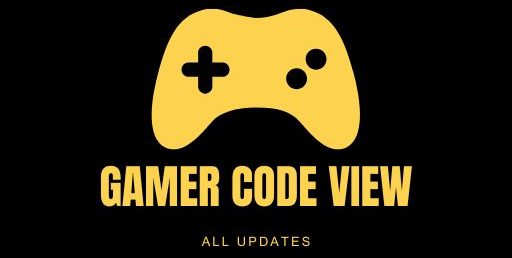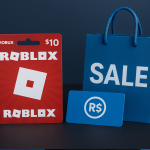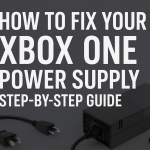Syncing your Xbox One controller is the key first step to enjoying gaming. In other words, you are pairing the controller to your console or device. Whether you’re pairing a new controller or re-connecting one, understanding the process is essential. Gamers often call it the Xbox remote. To connect Xbox remote to your console, follow the steps below. For first-time use, Sync Xbox One Controller setup begins with syncing the controller. Once paired, the controller will automatically connect whenever both it and the console are powered on within about 20 feet of range.
Syncing pairing is necessary after changing batteries, connecting a controller to a different Xbox, or updating firmware. Keep in mind that the controller stays in pairing mode for about 20 seconds, so be ready to press the buttons quickly. Sync Xbox One Controller is usually quick and requires no special tools it just takes a moment of setup..
The Xbox One wireless controller is designed to connect seamlessly to the console. You can sync Xbox One controller using different methods. Wirelessly via the Xbox console, via a USB cable, or on newer controllers via Bluetooth to a PC or mobile device. This guide covers each method and troubleshooting tips to get you gaming in no time.
Why Sync Your Xbox One Controller?
Syncing pairing ensures the Xbox console recognizes the controller. For example, when you pair Xbox controller for the first time, the console and controller exchange a unique ID so they can communicate. Once paired, they will automatically reconnect whenever both are powered on. Syncing is often needed anytime you power on the console or swap controllers, replace batteries or move equipment. It’s like connecting a remote to a TV once done, the controller’s Xbox button will stay lit to show it’s paired.
If you have multiple controllers, each one needs to be synced so the console knows which player it belongs to. For first-time setup, Xbox One controller setup begins with syncing the controller to the console. After that, your controller should be ready for gaming. Keep a note of the controller’s sync button location top edge near the USB port and the console’s Pair button location near USB port on Xbox One S/X, or side on original Xbox One so you can do this step confidently. If you ever lose connection, you can re-sync by pressing the sync buttons on both devices.
Methods to Sync Your Xbox One Controller:
There are three main ways to sync an Xbox One controller, depending on your hardware:
1. Wireless Pairing Xbox Console
To wirelessly connect pair your controller to the Xbox One console:
-
Turn on the Xbox One console. Press the power button on the console to boot it up.
-
Power on the Sync Xbox One Controller. Press and hold the Xbox Guide button on the controller. The Xbox logo will light up and start blinking, indicating the controller is trying to pair.
-
Press the console’s Pair button. On Xbox One S and X models, the Pair button is a small circular button on the front next to a USB port. On original Xbox One, it’s on the left side near the disc slot. Briefly press this Pair button. The console’s Xbox logo will blink while searching.
-
Press the controller’s Sync button. On the controller, press and hold the small bind (Pair) button on the top edge near the USB port for a few seconds. The controller’s Xbox button will flash rapidly as it searches for the console.
-
Wait for connection. When the console and controller detect each other, the Xbox button on the controller will stop flashing and remain lit. This solid light means the controller is now synced to the console.
You have successfully synced your Xbox One controller wirelessly. You can pair up to eight controllers to one Xbox and each will show a solid light when connected. If it doesn’t connect, repeat the steps. Note: If you have a headset plugged into the controller, unplug it before syncing sometimes the headset cable can interfere with pairing.
2. Wired Sync via USB Cable
You can also connect and sync the controller using a USB cable:
-
Plug in the cable. Connect a Micro-USB or USB-C for newer models cable between the controller’s port and a USB port on the Xbox One console. Use a quality data cable (some charge-only cables won’t sync data). Once plugged in, the console will detect the controller.
-
Power on if needed. Press and hold the Xbox button on the controller. The controller should light up or vibrate to show it’s powered. It should automatically sync with the console since the cable is connected. You may not need to press any buttons; the controller will pair on its own.
-
Finish pairing. After a few seconds, the Sync Xbox One Controller button will be solid. You can now unplug the cable and use the controller wirelessly going forward. Using a cable is useful as it forces a sync and even powers the controller without batteries. This method bypasses any wireless issues entirely.
3. Sync via Bluetooth PC & Mobile
Newer Xbox One controllers models released since the Xbox One S in 2016, including Xbox Series X|S controllers support Bluetooth for PC or mobile. To pair via Bluetooth:
-
Turn on the controller. Press and hold the Xbox button until the controller powers on.
-
Enter pairing mode. Press and hold the small Pair button on the top of the controller for about 3 seconds, until the Xbox logo starts blinking fast. The rapid blink means it’s discoverable via Bluetooth.
-
Open Bluetooth settings. On your Windows PC, go to Settings Devices Bluetooth & Other devices, then click Add Bluetooth or other device. On a phone or tablet, open the Bluetooth menu.
-
Select the controller. Choose Bluetooth Add Bluetooth Device. Then select Xbox Wireless Controller from the list when it appears.
-
Complete pairing. The Xbox button on the controller will change from blinking to solid white when the controller is successfully paired.
You have now synced the controller with your PC or mobile device. Note: Only Sync Xbox One Controller with Bluetooth support can pair this way. You can tell by the design: if the controller’s plastic trim around the Xbox button doesn’t fully reach a separate top piece, it has Bluetooth; otherwise you’ll need the Xbox Wireless Adapter for Windows.
Once paired, the controller will work wirelessly up to 20–30 feet away. This is handy for PC gaming on Steam or Xbox app. If you use the Xbox Wireless Adapter sold separately, plug it into your PC’s USB port, press its sync button until it lights up, and then press your controller’s Pair button the controller will then pair with the adapter.
Troubleshooting Sync Issues – Sync Xbox One Controller
If your controller won’t pair or keeps dropping connection, try these tips:
-
Check the batteries. A blinking Xbox light often means the batteries are low. Replace them or recharge the battery pack. With fresh power, try syncing again.
-
Move closer to the console. Wireless range is about 20–30 feet; walls or metal can weaken it. Remove obstacles and stay within range. Other electronics Wi-Fi routers, microwaves, cordless phones can interfere, so try syncing in a clear area.
-
Remove any headset. Unplug any wired headset or charging cable from the controller while pairing. Some cables and headsets prevent the controller from entering pairing mode.
-
Use a wired connection. As above, plugging in the USB cable will force a sync. If wireless fails repeatedly, use the cable method.
-
Restart everything. Fully power off the Xbox One (hold the console’s power button for 10 seconds, then unplug briefly) and power it back on. Also reboot the controller by removing batteries or holding its Xbox button. Then try pairing fresh.
-
Update firmware. Ensure both console and controller firmware are up-to-date. On Xbox, go to Settings Devices and connections Accessories, select the controller and check for updates. Updated firmware fixes many pairing bugs.
-
Re-sync as needed. If your controller was previously paired but lost connection, repeat the wireless pairing steps above to re-sync it. For example, if you moved your controller to a different room or Xbox, just re-run the pairing process.
-
Use the Xbox Wireless Adapter Windows. If you have trouble on PC, the official Xbox Wireless Adapter can help. Plug in the adapter, press its button to enter pairing mode, then hold your controller’s Pair button. When the adapter’s light turns solid, the controller is synced.
-
Try another device. To isolate the issue, attempt pairing the controller with a different Xbox console or PC. If it connects there, the problem may be with your original console’s wireless module or settings. If it still won’t sync, the controller’s radio or button might be faulty.
FAQs
Q: How do I sync Xbox One controller to my console?
A: Turn on the Sync Xbox One Controller. Press the console’s Pair button, then press and hold the controller’s Pair button. When the controller’s Xbox button stops flashing and stays lit, it’s synced. Basically, you just need to press the Pair/Bind buttons on both devices within about 20 seconds.
Q: How do I Sync Xbox One Controller after it got disconnected?
A: To reconnect a controller, repeat the pairing process: turn on the Xbox and hold its Pair button, then hold the controller’s Pair button until the light blinks and stays on. This re-syncs the Xbox One controller to your console. If it still doesn’t connect, try restarting both devices or using a USB cable as mentioned above.
Q: Why won’t my Sync Xbox One Controller to the console?
A: Common causes include weak batteries, interference, or the controller being paired to another device. First replace or recharge the batteries. Move closer to the console and away from other wireless devices. Unplug any headset from the controller, then try syncing again. Make sure you press the Pair button within 20 seconds of powering on. If it still fails, restart the console and controller and update firmware, then try again.
Q: Can I connect my Xbox One controller to a PC via Bluetooth?
A: Yes, on Windows 10/11 you can pair via Bluetooth if the controller supports it. Hold the controller’s Pair button until it flashes, then add it in Bluetooth settings on your PC. If your controller is an older model without Bluetooth it has a plastic surround connecting the top piece use the Xbox Wireless Adapter or a USB cable instead. Once paired via Bluetooth, the controller works in most PC games and apps.
Q: How many Sync Xbox One Controller to one Xbox One?
A: The Xbox One supports up to 8 controllers at once. You just pair each controller with the console following the same steps. Each synced controller will have a solid Xbox button and can be used simultaneously for multiplayer.
Q: What should I do if my Sync Xbox One Controller keeps disconnecting?
A: This usually indicates interference or low battery. Replace the batteries and sync again. Also make sure the controller isn’t out of range or blocked by obstacles. If it still drops, try powering the console off and on, and ensure the controller firmware is updated. Move other wireless electronics away. In rare cases, a hardware problem in the controller or console can cause frequent drops.
Conclusion
For quick reference, press the Pair button on both your console and controller to sync Xbox One controller. Syncing your Xbox One controller is simple once you know the steps. You can sync Xbox One controller wirelessly using the console’s Pair buttons via a USB cable for an instant connection or via Bluetooth on PCs/phones for compatible controllers. Remember to keep batteries charged and eliminate interference for smooth Xbox wireless setup. We hope this guide helped you set up your controller quickly. Have more questions or tips? Comment below or share this article on social media! Happy gaming.