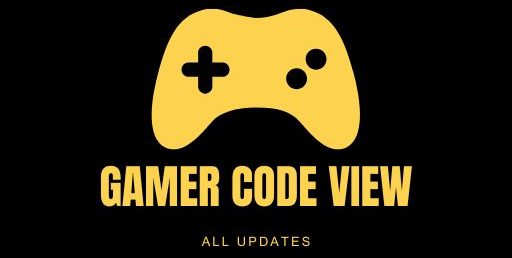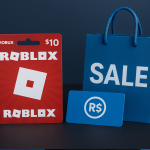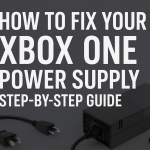Connecting an Xbox One headset properly is essential for immersive gaming and clear chat. In this guide, we cover everything from wired connections and wireless pairing to audio settings and troubleshooting. Whether you have a budget wired headset or an Xbox wireless headset, we’ll show you how to get crystal-clear sound and chat on your Xbox One. Learn how to plug in or pair your headset, adjust microphone and game volume, and fix common issues so you can focus on gaming.
The official Xbox Wireless Headset (shown) is an example of an Xbox One headset that connects directly to the console using Xbox’s proprietary wireless protocol. This wireless headset delivers high-fidelity game audio and chat, and supports spatial sound formats like Windows Sonic and Dolby Atmos. Newer Xbox controllers also include a 3.5mm jack for wired headsets, as noted in setup instructions: “CURRENT Xbox One™ CONTROLLERS HAVE A 3.5mm JACK CONNECTION SITUATED ON THE BASE OF THE CONTROLLER. If your controller lacks the jack (older “original” Xbox One controllers), you’ll need the Xbox One Stereo Headset Adapter to plug in a 3.5mm headset. This means most modern controllers can connect wired headsets directly, while older models require the adapter.
Wired Xbox One Headset Connection:
Plugging In the Headset: For wired headsets, start by plugging the headset’s 3.5mm audio cable into the controller. As one manual explains: “SIMPLY PLUG THE 3.5MM JACK CABLE FROM THE HEADSET DIRECTLY INTO THE AVAILABLE PORT ON YOUR Xbox One™ CONTROLLER. If you’re using an original Xbox One controller without a built‑in jack, attach the Xbox One Stereo Headset Adapter first, then plug your headset into the adapter’s jack. Once connected, the headset should work immediately.
Adjusting Controller Settings: After plugging in, turn on your console and press the Xbox button to open the guide. Navigate to Profile & system Settings Volume & audio output or Devices & connections Accessories on newer system versions) to fine-tune audio. Here you can adjust xbox one headset and Microphone monitoring letting you hear your own voice. The Stealth Gaming manual advises making sure Headset Volume and Mic Monitoring are turned up all the way and that the mic isn’t muted. This ensures you can both hear teammates and be heard clearly. If you want surround sound, set Headset Format to Windows Sonic for Headphones under Audio output.
Testing Game and Chat Audio: With your headset plugged in, test it by joining a party chat or starting a game. Use the Game/Chat Mixer slider (accessed by double-tapping the Xbox button or in Settings) to balance game sound and voice chat. Increase the Chat mixer slider to the right so you can clearly hear party chat. If others can’t hear you, double-check the headset mic is not physically muted and that you’re in the right chat. In some cases, updating the controller firmware can help detect a newly plugged headset.
Wireless Xbox One Headset Setup:
Pairing a Wireless Headset: Many newer headsets (including the official Xbox Wireless Headset) connect via Xbox Wireless rather than Bluetooth. To pair one, use the console’s Pair button and the headset’s pairing/power button. Microsoft’s instructions state: “Press the Pair button on the front of your console, then press and hold the power button on the headset. When both devices enter pairing mode (their LEDs will flash rapidly), the console should recognize the headset – a notification will appear on screen. This process is “the same manner as you pair an Xbox Wireless Controller. Once paired, the headset maintains connection to your Xbox One automatically whenever both are on.
Official Xbox Wireless Headset: The Xbox Wireless Headset (shown above) was designed specifically for Xbox consoles. It offers direct console pairing and premium audio. According to Xbox’s specs, it connects wirelessly with Xbox Series X|S and Xbox One consoles (pairing with the console in the same manner as an Xbox Wireless Controller. It also supports Bluetooth for PC or mobile use, but note the console itself does not support generic Bluetooth audio. In other words, you cannot pair a random Bluetooth headset to Xbox One – only officially compatible wireless headsets or USB-dongle wireless headsets will work.
Controller and Chat Settings: Once your wireless headset is connected, use the Xbox button to access audio settings. The Xbox Wireless Headset for example has on-earcup dials for volume and game/chat balance. You can also open Profile & system > Settings > Devices & connections > Accessories, select your headset, and adjust settings such as equalizer, auto-mute, and mic monitoring through the Xbox Accessories app. This allows fine-tuning of sound and chat levels for the best experience.
Configuring Xbox One Audio Settings:
After physical setup, ensure your Xbox One is configured to output headset audio. Go to Profile & system > Settings > Display & sound > Audio output. Under Headset audio, set Chat mixer and Mic monitoring as desired. The headset format should generally be Windows Sonic for Headphones if using stereo headsets. Spatial sound formats (Windows Sonic, Dolby Atmos, DTS Headphone:X are supported on Xbox One and can enhance immersion. For example, the Xbox Wireless Headset explicitly “supports Spatial Sound technologies like Windows Sonic, Dolby Atmos, and DTS Headphone:X on Xbox Series X|S and Xbox One.
If using the Xbox One Stereo Headset Adapter (for older controllers), its built-in controls let you adjust game/chat audio on the fly. If problems occur, check Devices & connections > Accessories, choose your controller/headset, and look for firmware updates. A quick check: pressing the guide button should show your headset’s status and battery.
Troubleshooting Common Issues:
-
No Sound: Ensure the headset is plugged in properly or paired. Check volume on both the controller and the headset itself. Confirm Xbox settings (like Headset volume) are high and Mute is off. Try restarting the console and headset. If wired, try a different controller or adapter to isolate the issue.
-
Mic Not Working: Make sure the microphone is not muted on the headset or adapter. In settings, verify that Mic monitoring is enabled and level is high. If using the Xbox Wireless Headset, ensure it’s charged and not muted via its mic-LED switch. Sometimes the headset’s firmware update (via Xbox Accessories app or USB can resolve chat issues.
-
Bluetooth Headset Won’t Connect: Remember, Xbox One does not support Bluetooth audio. Only use headsets designed for Xbox (wireless via Xbox Wireless or using the controller jack. Third-party wireless headsets with USB dongles (at 2.4GHz or 5.8GHz) can work if the dongle is plugged into the console/TV.
-
Distorted or Intermittent Audio: Check for wireless interference. For the Xbox Wireless Headset, make sure battery isn’t low (solid orange light means charge is low. Try unpairing and re-pairing, or resetting the headset as described by Microsoft support. Also confirm the console’s firmware and headset firmware are up to date.

Key Steps Recap – Xbox One Headset
-
Check Controller: New Xbox One controllers have a 3.5mm jack. Plug a wired headset directly; older controllers need the Xbox One Stereo Headset Adapter.
-
Pair Wireless: Press the console’s pair button and headset’s power/pair button simultaneously. Wait for the LED flash confirmation.
-
Adjust Audio Settings: On Xbox, go to Settings > Devices & connections > Accessories (or Display & sound) to set Headset Format to Windows Sonic (or your preferred spatial sound), and set Headset volume and Mic monitoring to full.
-
Balance Chat/Game: Use the in-headset dial (wireless models) or controller menu to find the Game/Chat Mix slider. Increasing the chat slider ensures you hear teammates clearly.
-
Troubleshoot: If issues persist, restart everything. Wired headsets should pop in; for wireless, verify pairing mode lights. Remember, Xbox One consoles do not support regular Bluetooth headsets.
Frequently Asked Questions
Q: Do all Xbox One headsets use the same connector?
A: Most wired Xbox headsets use a standard 3.5mm audio plug that fits directly into Xbox One S/X controllers. Older Xbox One controllers (from 2013 models) lack this jack; they require the Xbox One Stereo Headset Adapter to add a 3.5mm port. Wireless headsets use Xbox’s proprietary wireless or a USB dongle, not Bluetooth.
Q: How do I pair a wireless Xbox One headset?
A: To pair, put both the console and headset in pairing mode. Press the Pair button on the Xbox One, then press and hold the headset’s power/pair button. The headset’s light will flash while searching and should stop once connected. For example, Microsoft’s guide notes: “Press the Pair button on the console, then hold power on the headset” to connect. The process is the same as pairing an Xbox controller.
Q: Why can’t my Bluetooth headphones connect to Xbox One?
A: Xbox One consoles do not have Bluetooth audio support. Only use headsets designed for Xbox (wired via the controller jack or Xbox Wireless). Generic Bluetooth headsets can’t pair directly. Some workarounds involve streaming Xbox to a PC, but natively it’s unsupported.
Q: How do I fix my Xbox One headset mic or sound issues?
A: First, ensure the headset is fully seated in the jack or properly paired. Check Xbox audio settings: open Settings and under Audio, make sure Headset volume is up and the mic isn’t muted. Update any adapters or controllers via the Accessories app. If the mic is still not working, try a different headset or controller to isolate the problem.
Q: Can I use the Xbox Accessories app with Xbox One headsets?
A: Yes. The Xbox Accessories app on Xbox One or Windows 10/11 lets you customize some headsets. For example, it adjusts equalizer, bass boost, auto-mute, and mic monitoring on the official Xbox Wireless Headset. For wired headsets, most settings are done on the console itself rather than the app.
By following these steps and tips, your Xbox One headset should be ready for action. Proper setup ensures you hear every game sound and that your teammates hear you loud and clear. If you found this guide helpful, share it with your friends or comment below with your favorite headset setup tricks!